Business Intelligence Studio Setup
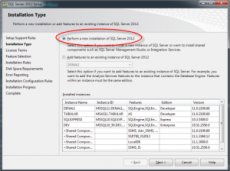 As if renaming the accurately titled Business Intelligence Development Studio (BIDS) to the rather ambiguous SQL Server Data Tools (SSDT) wasn’t bad enough, in December, Microsoft’s latest SSDT release only brought half the expected capabilities to Visual Studio 2012. Yep, the December 2012 SSDT download was missing a key component: the project and item templates for developing MS BI projects in Visual Studio. Thankfully, the newest release (5th March, 2013) has finally added all of the MS BI templates to SSDT, so you can now develop SSIS packages, SSAS cubes and SSRS reports in the Visual Studio 2012 environment.
As if renaming the accurately titled Business Intelligence Development Studio (BIDS) to the rather ambiguous SQL Server Data Tools (SSDT) wasn’t bad enough, in December, Microsoft’s latest SSDT release only brought half the expected capabilities to Visual Studio 2012. Yep, the December 2012 SSDT download was missing a key component: the project and item templates for developing MS BI projects in Visual Studio. Thankfully, the newest release (5th March, 2013) has finally added all of the MS BI templates to SSDT, so you can now develop SSIS packages, SSAS cubes and SSRS reports in the Visual Studio 2012 environment.
Which version?
Unfortunately, they’ve not made the whole process easy. Searching for “SQL Server Data Tools” will likely lead you to a download which, upon installation, will add connectivity and server management tools to VS 2012 – making it like an up-to-date version of SQL Server Management Studio (SSMS), but without the BI project templates.
The latest release (with the BI templates) is actually called:
So make sure that if you’re trying to get SSDT for BI development work, that you download the correct version. Unfortunately, that wasn’t the end of the issues, as I had a bit of trouble with installation that I felt needed sharing.
Installation woes
Once you execute it, the installer will unpack and run the SQL Server 2012 SP1 setup wizard. Don’t worry about this, remember that SSDT, like BIDS before it, is actually a component of SQL Server based upon the Visual Studio shell, NOT actually an extension to Visual Studio itself.
The trick with the installation is when you reach the Installation Type step (see Fig 1.).
If you’re running an x64-based SQL instance (64-bit), make sure to select “New Instance” on the Installation Type page, and NOT “Add features to an existing instance”.
This is because although the SQL Server instance is 64-bit, the Visual Studio 2012 shell is actually 32-bit. If you attempt to upgrade a 64-bit instance with a 32-bit component, it fails the Installation Rules checks and won’t allow you to proceed.
Choosing “New Instance” will work but don’t worry, it doesn’t actually require creation of a new SQL instance, it just allows the installer to get past the pre-installation checks.
If you’ve got a 32-bit instance of SQL Server, it doesn’t matter what option you choose here.
Installation complete
Once the installation has completed (may require a restart), you can open Visual Studio 2012 (or the new SQL Server Data Tools 2012 item on your start menu) and get developing. Click “New Project” in the File menu and check for the “Business Intelligence” templates to confirm that it’s worked.
You might also like



|
MCTS Self-Paced Training Kit (Exam 70-448): Microsoft SQL Server 2008 Business Intelligence Development and Maintenance (Microsoft Press Training Kit) Book (Microsoft Press)
|
IIFL Holdings jumps on receiving Sebi nod for investment advisory services — Business Standard
With this, IIFL Holdings would be offering a wide range of investment and financial advisory services to corporate and institutional clients.
Sarah Oberhofer Joins Brookfield Office of Ameriprise Financial — Brookfield Elm Grove Now
Brokerage, investment and financial advisory services are made available through Ameriprise Financial Services, Inc. Member FINRA and SIPC. © 2014 Ameriprise Financial, Inc. All rights reserved.

|
XeoPOS: Forecast sales using artificial intelligence, keep track of your finances [Download] Digital Software (NOVUCOMP EOOD-140555-140555)
|
Capital Intelligence Raises the Ratings of Gulf Finance House BSC — MENAFN.COM
Being a wholesale entity, the company has no official lender of last resort.

|
SAP BusinessObjects BI 4.0: The Complete Reference Book (McGraw-Hill/Osborne Media)
|

|
Smart Business Intelligence Solutions with Microsoft® SQL Server® 2008 (Developer Reference) Book (Microsoft Press)
|

|
Avery Big Tab Write-On Dividers, 8-Tabs, 1 Set (23079) Office Product (Avery)
|




